Access to Canvas Courses
- I’m missing a course in Canvas, what can I do?
- How do I give students access to my course?
- How do I prevent students from accessing my course during the semester or after the semester ends?
- Can I give people outside of Georgetown access to my course?
- Can consortium students access my course?
- Do alumni have access to Canvas?
How do I give students access to my course?
Official courses and enrollments are added through GU Experience (previously MyAccess) and will automatically appear in Canvas. Instructors can manually enroll people in a course, which can be handy for “unofficial” course enrollments.
By default, all Georgetown Canvas courses remain “unpublished” and inaccessible to students. You must publish a course before students can access it and its contents.
- Publish Course: When you are ready for students to access and interact with your course and its content. Don’t forget, some course content may require multi-level publishing. See items below for more details.
- Publish Modules: Even if a course is published, each module still needs to be published in order for students to see the module heading and any content within it.
- Publish Assignments: Check to make sure the assignments in your course are published, even if the assignment are in a published Module.
- Publish Quizzes: Check to make sure the quizzes in your course are published, even if the quizzes are in a published Module.
- Publish Discussions: Check to make sure the discussions in your course are published, even if the discussions are in a published Module.
- Publish Files (and folders): By default, files uploaded or copied into the course ‘Files’ area are automatically published, and will be made available to students once the course is Published. You (and TAs too) can restrict student access to course files and folders in the ‘Files’ area.
Can I give people outside of Georgetown access to my course?
Yes, people not affiliated with Georgetown can obtain a NetID through the SUA process (Sponsored University Associate). Canvas requires all users to have NetIDs in order to participate in course activities. For example, adding or submitting course content like files, assignments, quizzes, collaborations, discussions, and grading.
For non-academic purposes (e.g. training or strictly informational courses) instructors can make their Canvas course available to the public. We highly discourage you from making your Canvas course available to the public. Making your course available to the public may violate copyright and fair use laws. Please contact the library and view their page on Use of Instructional Material in Online Courses for more specifics.
The public cannot:
- take quizzes
- submit assignments
- access third-party tools and its content
- view or contribute to discussions
- view the course roster
The public can:
- take ungraded surveys (results only available in downloaded student analysis report)
- view and download published files uploaded to the Files area
- view and download published content in Modules, Pages, Syllabus pages
- view and download published content in assignment and quiz instruction pages
Can consortium students access my course?
Consortium students at Georgetown are eligible to access Canvas in order to fully participate in coursework. To establish access to your course in Canvas they will need to obtain their NetID, and reset their temporary NetID password. If they are missing this information, they can contact consortium@georgetown.edu and obtain this information.
For more information consortium students should see the Student FAQs.
Do alumni have access to Canvas?
Most Georgetown alumni/alumnus/alumna/alumnae will maintain their access to Canvas for twenty-one (21) years after graduation. As alumni you will still use your NetID and NetID Password to access Canvas.
Access to specific courses and content in Canvas might be modified, blocked, or completely removed by the instructor. As a result, prior to the end of each semester we recommend students consider downloading any course materials that they may need in the future.
Note: SCS students in non-credit certificate programs should consult the Non-Credit Student Handbook for details on how long they will be able to access Canvas after completing their program.
How do I prevent students from accessing my course during the semester or after the semester ends?
Unpublished and restricted Canvas courses will still appear on the instructor’s Canvas Dashboard but will not appear on student Dashboards.
Once a course is published you have a few options to temporarily or permanently restrict student access to your course. This is especially helpful during exams or at the end of the semester when you might want to prevent students from viewing course material and participating in course activities.
If the course does not contain student grades you can simply click the “Unpublish” button located on the course home page. If the course includes student grades then the “Unpublish” button will not appear. Please see instructions below on how to proceed.
Restrict course access
Go to your course’s Settings page if you cannot “unpublish” your course and want to prevent students from viewing course material and participating in course activities.
In the example given below, the instructor wants to prevent students from accessing the course starting May 20th at 2pm.
- In your Canvas course, click Settings at the bottom of the course menu.
- Click on the Course Details tab.
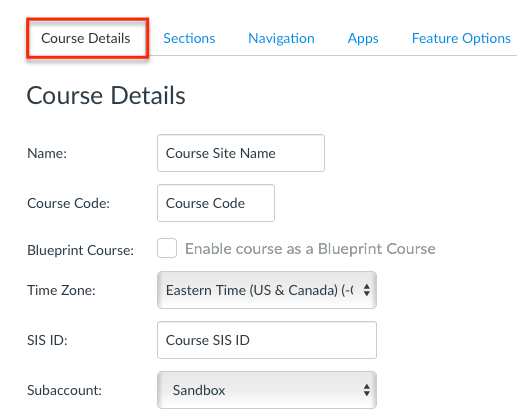
- Scroll down on the page, click on the Participation drop down menu, and select ‘Course‘.
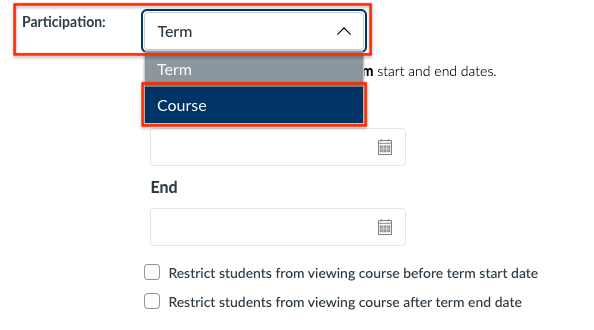
- Click on the ‘End‘ field and use the provided calendar to select a course end date; once a date is selected you can adjust the specific time (e.g. 2:00pm) the course will become unavailable to students. The default time is 12:00am.

- Next, click the box next to Restrict students from viewing the course after end date.
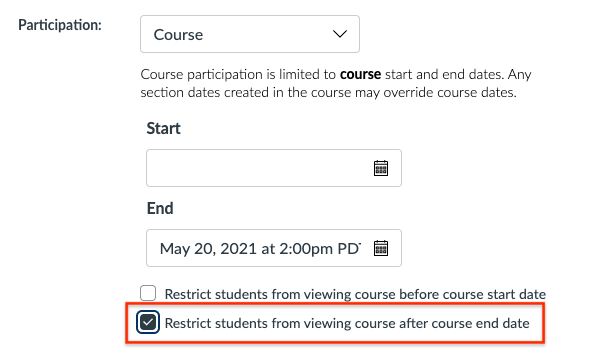
- Scroll down to the bottom on the page, and click Update Course Details.
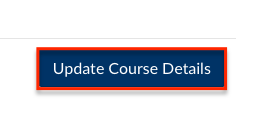
Your course will now be removed from student Dashboards and made inaccessible to them.
Restore course access
In the example given below, the instructor wants to restore full student access and participation to their course.
- In your Canvas course, click Settings at the bottom of the course menu.
- Click on the Course Details tab.
- Scroll down on the page, locate the Participation menu, and either select ‘Term‘ or highlight the Course End Date and Time and delete it.
- Next, remove the checkmark next to Restrict students from viewing the course after end date.
- Scroll down to the bottom on the page, and click Update course details.
Your course will now be restored to student Dashboards and made accessible to them.
Don’t see what you are looking for?
Check out the Get Help and Training & Support pages for more resources.
