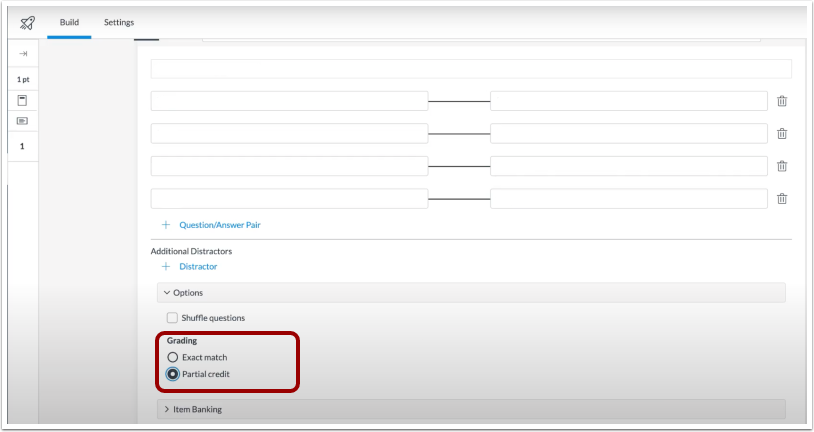Spring 2022 Canvas Changes and Updates
Posted in News
Panopto Course Copy
There’s a new way to copy Panopto content from one Canvas course to another, which can be accomplished through the Panopto button on your Canvas course menu.
This new copy method will ensure any viewer analytics, discussions and notes that were created in the source course are NOT copied to the new course. You will have a fresh set of Panopto user analytics to view each semester!
If you have embedded Panopto recordings within Canvas pages, assignments, quizzes, or in modules, etc., we recommend you first perform a Canvas course copy, and then follow the new method to copy Panopto recordings.
You can get more information about changes and updates to Panopto this Spring semester by visiting the GU Panopto support page.
Gradebook: Split First/Last Name Columns
The Gradebook ‘View’ menu now includes the option to split student names into two separate columns and show first and last name separately. This change also allows teachers to export the gradebook and have first and last names displayed in separate columns. When student names are split, the Last Name column can still be sorted by type and order and supports secondary info.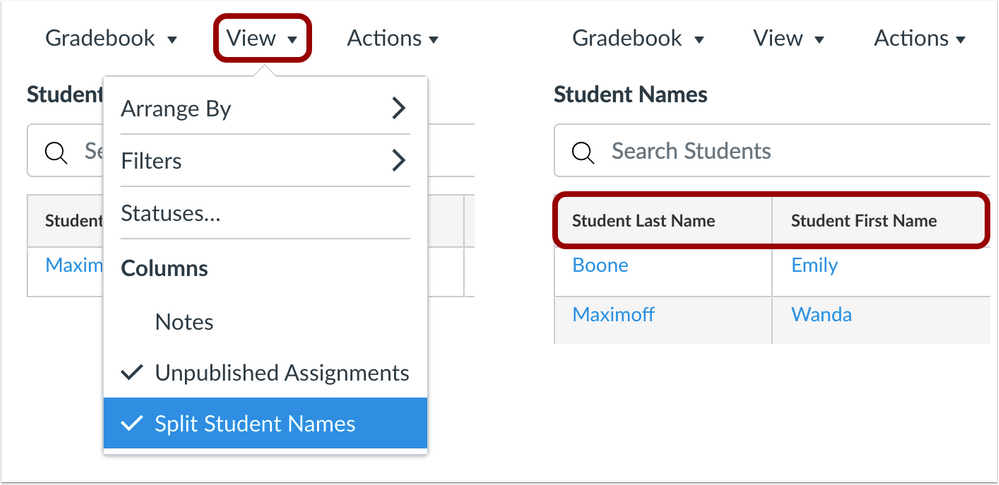
Gradebook: Missing Status Label Removal
When an assignment indicates a student’s submission as “missing,” and a grade is entered manually in the Gradebook by the teacher, the missing status/label is automatically removed in the Gradebook.
This change only removes the Missing label for submissions that have not been technically submitted by the student but where the teacher has manually entered a grade in the Gradebook.
SpeedGrader: Unposted Comment Warning
When a teacher uses the SpeedGrader to create a text, media, or audio comment and tries to advance to the next student or a previous student for the assignment, the teacher is notified that the comment has been created but not posted.
Selecting the Proceed button indicates the comment should be saved as a draft for the submission being viewed. You can choose to not be notified for comments that have not been posted by selecting the checkbox at the bottom of the window.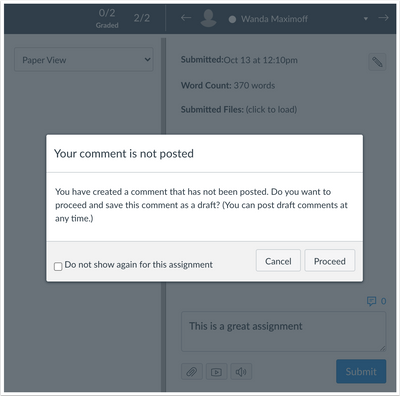
New Quizzes: Matching Questions Partial Credit
When a Matching Question is created in New Quizzes, the Matching Questions question type includes the Grading section, which allows the question to require exact matches to receive full points or allow for partial credit.
This change allows instructors to configure auto grading to award partial points for partially correct matching questions. Previously, matching questions awarded all points or not points, even though a student was asked to assess multiple items within the same question.