Redesigned Course Files Page
Posted in News
The course Files page has been redesigned. This update offers a cleaner, more intuitive interface that simplifies file organization and management. Improvements like pagination, sorting, and streamlined selection tools to manage files enhance usability, especially for users working with large file sets.
A temporary toggle button at the top of the course Files page allows users to switch between the new and original Files interface. This preference is retained across login and logout sessions and impacts all courses.
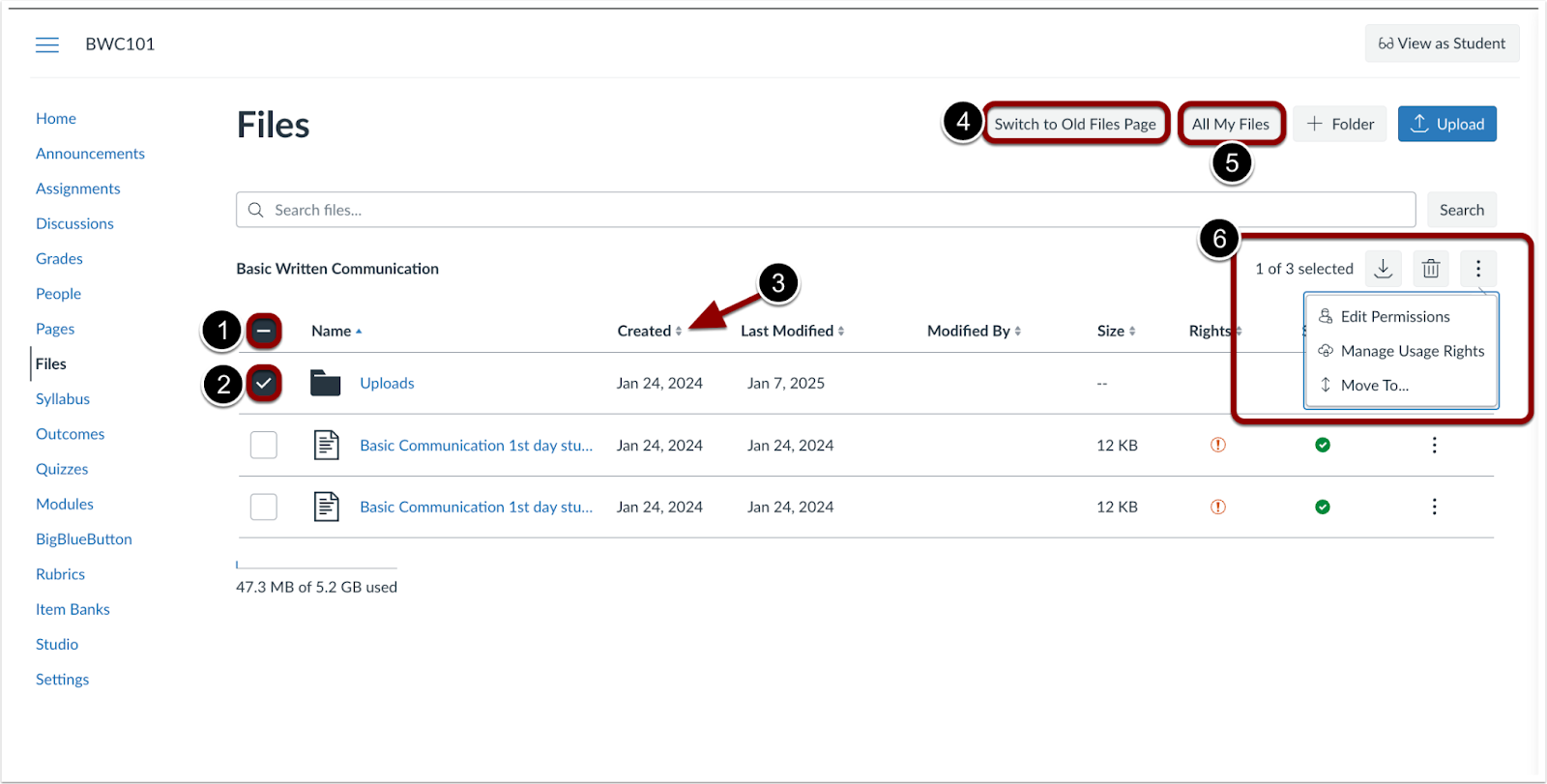
To select all files and folders at once, click the Select All checkbox [1]. To select files or folders individually, use the checkbox next to each file or folder[2]. Column headers can be clicked to sort files and folders [3]. To switch between the new and original Files page, click the Switch to Old/New Files Page button [4]. To view the files landing page, click the All My Files button [5]. Bulk action options are available when files and/or folders are selected [6].
Key Redesign Updates Include:
Interface & Navigation
- Large sets of files include pagination.
- The folder tree view is removed.
- The All My Files button opens to a landing page instead of a folder tree.
File Management Enhancements
- Column headers support sorting.
- Manage Permissions and Manage Usage Rights open in separate modals for improved clarity.
- The View button is removed.
File Interaction Changes
- Moving files or folders by dragging them into other folders is no longer supported.
- Drag-and-drop functionality for uploading files into the upload files modal remains available.
Selection Behavior Updates
- Users can bulk Download, Delete, Move and Edit Permissions and Manage Usage rights.
- A Select All checkbox and Individual file selection checkboxes are available.
- The Ctrl+A / Cmd+A shortcut for selecting all rows is removed.
- Ctrl+Click / Cmd+Click to select individual rows is removed.
- Shift+Click to select a range of rows is not supported.
To learn more about course Files in Canvas, please see What are Files? and Georgetown’s FAQ on File quotas and limitations.
Don’t see what you are looking for or have questions?
Check out the Get Help and Training & Support pages for more resources.
