Summer 2024 Canvas Changes and Updates
Posted in News
Canvas regularly releases updates to their system, and on this page you will find a number of important updates that have happened over the past several months.
- Assignments
- Course Settings
- Discussions / Announcements
- Google Apps / Canvas Collaborations
- Gradebook
- SpeedGrader
- New Quizzes
Discussions / Announcements
Starting summer semester 2024, Discussions and Announcements in Canvas will look a bit different and include some new features. Check out our Canvas Discussions and Announcements Redesign support page for a full list of what’s changing, feature comparison chart and video, and user guides.
Assignments
Submit Assignment on Behalf of Student is now available. Instructors can submit a file to Canvas Assignments that are set to allow file uploads on behalf of a student in their course’s Gradebook. The submission will include a timestamp as well as the teachers name who submitted the file on behalf of the student. The instructor can also submit multiple files at a time for a single student, and submit beyond the availability date of a Canvas Assignment.
This feature will only work for newly created assignments. It does not retroactively work on past assignments. Also, it will not work with third-party assignment tools (Turnitin External App) that do not use the native Canvas Assignment file upload function and process.
SpeedGrader
Randomize list of students in SpeedGrader. By default, the SpeedGrader student list arranges student names alphabetically by last name. For easier grading, you can sort the student list by student name (alphabetically), submission date, by submission status, and now you can view the students in a random order.
Record a webcam video, screen capture, or audio recording as a feedback comment in SpeedGrader. If you access Canvas using Google Chrome or Microsoft Edge as your web browser, you can record a webcam video, audio, or screen capture as a comment on student submissions in SpeedGrader.
Gradebook
Multi-Select Gradebook Filters are now available for teachers and TAs and can display graded activities by module, assignment group, status, submission, start/end dates or any combination of these options. Multiple filters can be applied at the same time. Check out our support article on how to Filter and Arrange Grade Columns in the Canvas Gradebook for more information.
Google Apps / Canvas Collaborations
Canvas has decided NOT to deprecate the Google Apps LTI tool after all, as it was originally planned for June 2024. Canvas does not plan any future development with the Google Apps LTI tool (the tech behind the “old” collaborations option. As a result, we encourage folks to transition to Google Assignments LTI 1.3 when using the collaborations tool in Canvas.
Course Settings
Removal of More Options Link
In Course Settings, the ‘More Options’ link at the bottom of the page has been removed to allow the additional options remain displayed on the page. This update improves the user experience by reducing steps needed to access additional course setting options.
Course Dates, Term Dates and Section Dates Display
In the ‘Sections’ tab, located at the top of the Course Settings page, course dates, term dates and section dates are displayed. This update allows instructors to quickly view all important dates related to a course.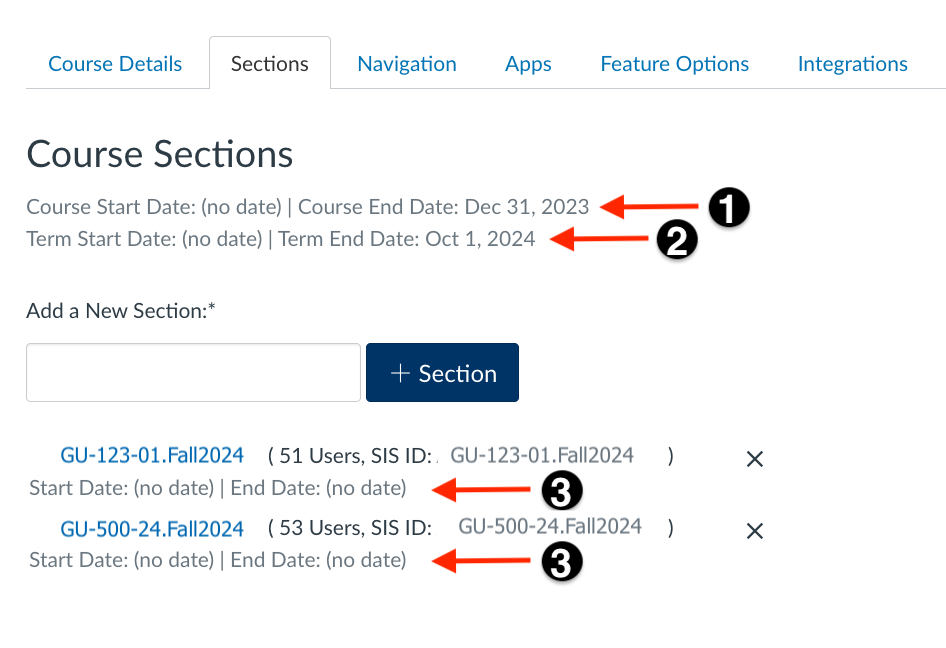
In the Sections tab, instructors can view the [1] Course dates (if applicable), [2] Term End date and [3] Section dates (if applicable).
New Quizzes
Canvas New Quizzes at Georgetown are not available to instructors by default. If you are interesting in exploring New Quizzes we recommend you check out the support articles on How New Quizzes compares to Classic Quizzes and How to enable New Quizzes in your Canvas course.
Build on Last Attempt
In New Quizzes, instructors can allow students to build on their last attempt of a quiz by reattempting incorrectly answered questions. When this feature is enabled, students can only view questions marked with incorrect answers, all other questions are hidden. Students can reattempt incorrectly answered questions until the answer is marked correct in SpeedGrader or they run out of attempts. Students who get all questions correct will not have the option to reattempt.
Answer Frequency Summary tables
You can generate and view reports for a quiz created in New Quizzes. The reports available in New Quizzes are the Quiz and Item Analysis and the Outcomes Analysis. The Quiz and Item Analysis reports include statistics for the entire quiz and individual items. The Outcomes Analysis report includes outcome mastery statistics for all students who took the quiz.
In the Item Analysis Report, the Answer Frequency Summary tables display the total number of correct responses, incorrect responses, and no responses for the following question types:
- Multiple Choice
- Multiple Answer
- True or False
- Change Benefit
This update provides additional information on specific question types for instructors to evaluate student responses and provide appropriate intervention. Learn more about New Quizzes Item Analysis Reports and other Quiz reports available in Canvas.
CSV download support for the Quiz and Item Analysis
You can now download reports for a quiz created in New Quizzes. Learn how to generate reports and download them as a CSV file.
Item Banks Shared in Course Copy
When a course is copied that includes a New Quiz with an item bank, the item bank is automatically shared with the new course. Shared item banks are only visible to users with a teacher and TA course role (or those with admin roles).
- How do I copy a course to another course?
- How do I manually share an item bank in New Quizzes?
- How do I view where an item bank is currently shared?
Don’t see what you are looking for or have questions?
Check out the Get Help and Training & Support pages for more resources.
