Discussion Checkpoints Now Available
Posted in News
What are Discussion Checkpoints and why would an instructor want to use them?
Commonly referred to as “multiple discussion due dates,” Discussion Checkpoints allow instructors to create more structured participation, ensuring that students meet deadlines for each required step in a single discussion prompt.
Using Discussion Checkpoints, instructors can now require students to provide additional replies to peers with separate due dates, attach grades, and use a rubric for those additional replies beyond the initial reply due date.
Prior to Discussion Checkpoints, instructors had to assign and score the initial discussion reply as one graded item with one due date, making it harder for students to intuitively identify what they needed to do and when.
- Discussion Checkpoints Overview Video
- Discussion Checkpoints FAQ
- How-to Create Discussion Checkpoints
- How-to Grade a Discussion with Checkpoints in SpeedGrader
- Student Discussion Checkpoint Experience
- Only graded discussions can be configured to use Discussion Checkpoints.
- Discussion Checkpoints can be used with group discussions.
- Peer Review Discussions do not support Checkpoints.
How-to Create Discussion Checkpoints
To create Discussion Checkpoints, instructors create a new Discussion, select the Graded checkbox [1], and then the Assign graded checkpoints checkbox [2].

Instructors must include the possible points for the initial reply to topic [1], the number of additional replies required [2] and the possible points for additional replies [3]. All points are calculated automatically and listed as the Total Points Possible [4].
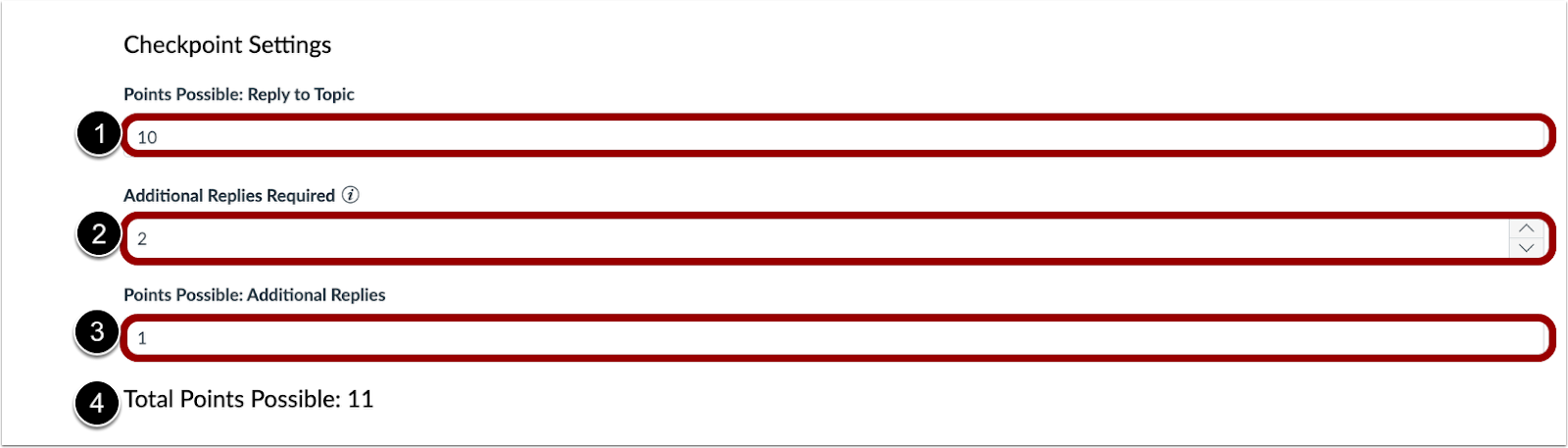
Enter the date when you want your students to make their initial reply to the topic in the ‘Reply to Topic Due Date,’ and then the date when all their additional replies should be completed into the ‘Required Replies Due Date’ (typically several days later then the initial reply due date).
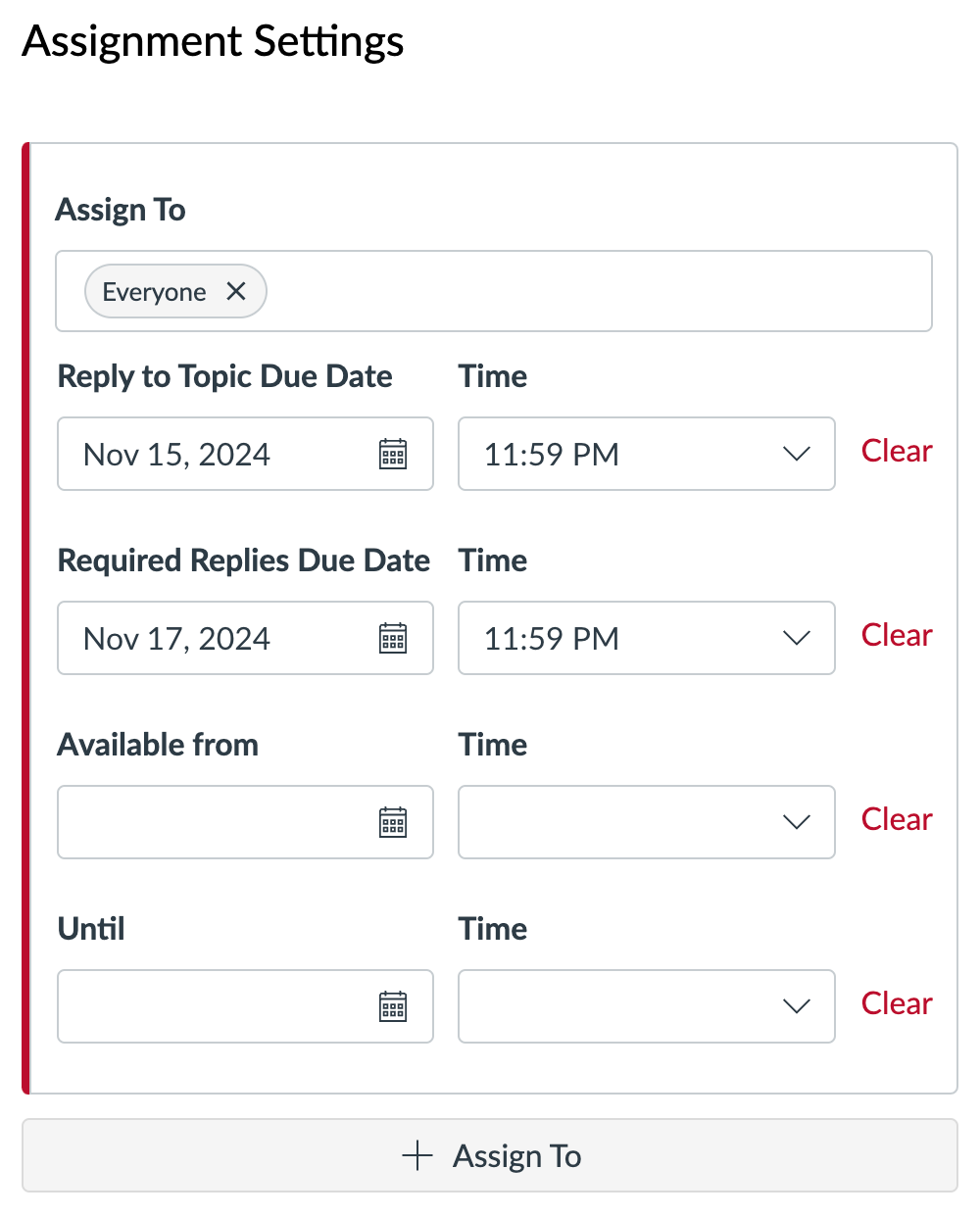
Note: At the time of release only one additional due date field is available. That field serves as the due date for all additional required replies beyond the initial reply date.
How-to Grade a Discussion with Checkpoints in SpeedGrader
In SpeedGrader, the individual post is highlighted [1], for easy identification. Instructors can navigate between responses using the Previous and Next Reply buttons [2]. Separate fields are provided to enter grades for both the individual response [3] and additional replies [4]. Additionally, instructors have the option to update the status for each reply field [5]. Replies display in chronological order.
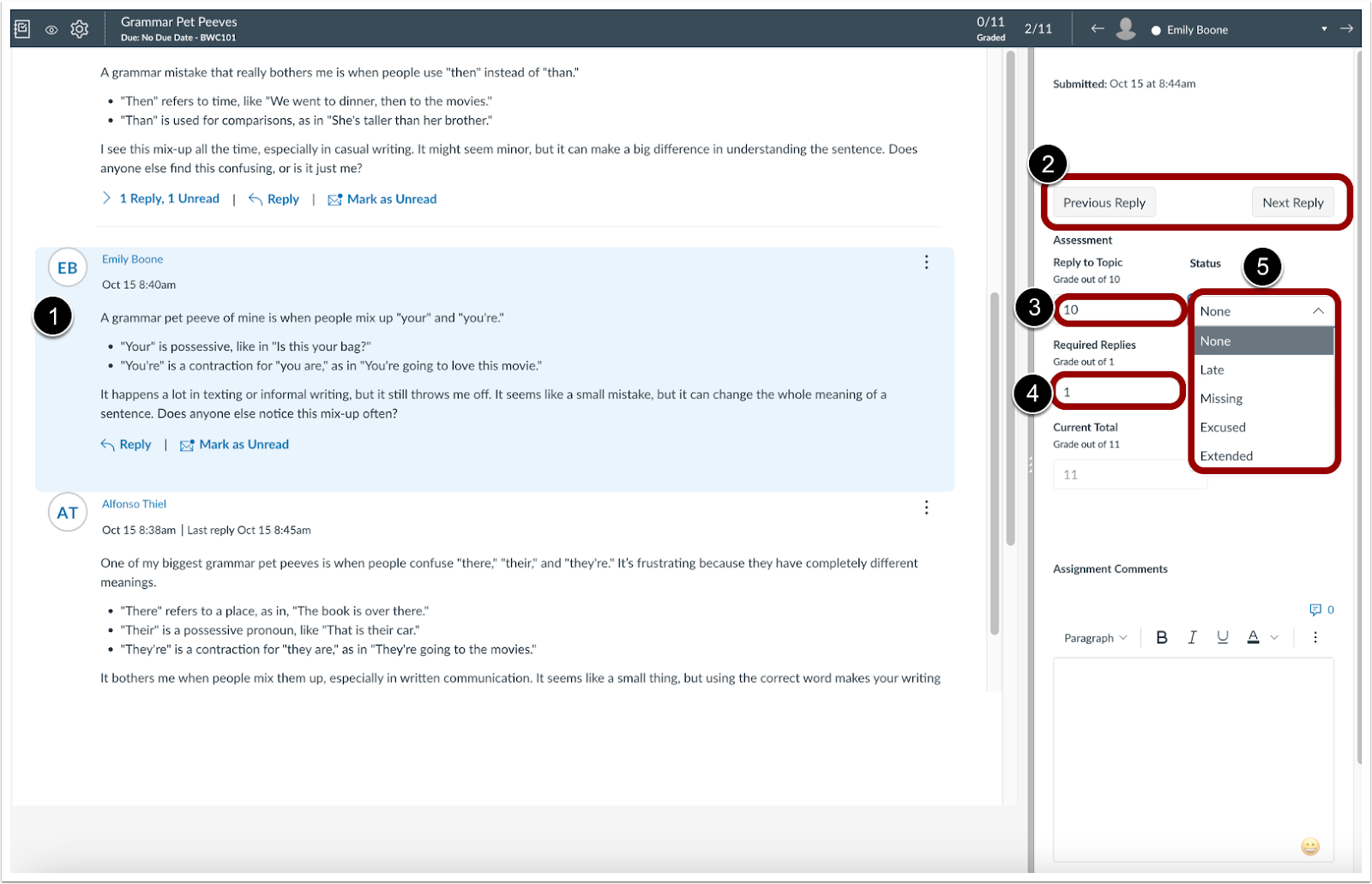
Note: Canvas provides instructors with a full guide on How-to grade a graded discussion in SpeedGrader. If you have questions or need assistance with grading Discussion Checkpoints please contact Canvas Support.
Student Discussion Checkpoint Experience
When a discussion with checkpoints is added to a module, students can view all due dates and the number of replies required for a discussion.

On the Discussion page, as a student, they can click the View Due Dates link to view the checkpoint due dates associated with the discussion.

A Due Dates tray displays with all due dates for the initial response and additional replies.

Once checkpoints are complete, the date and time display in the Due Dates tray.
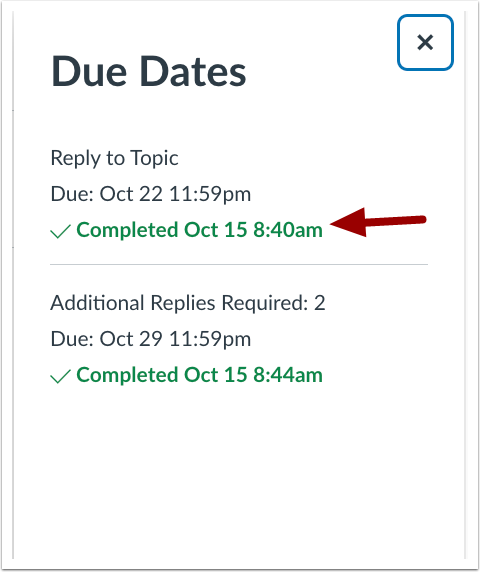
Once graded, on the student’s Grades page, they can use the Expand icon to display grades for each checkpoint.
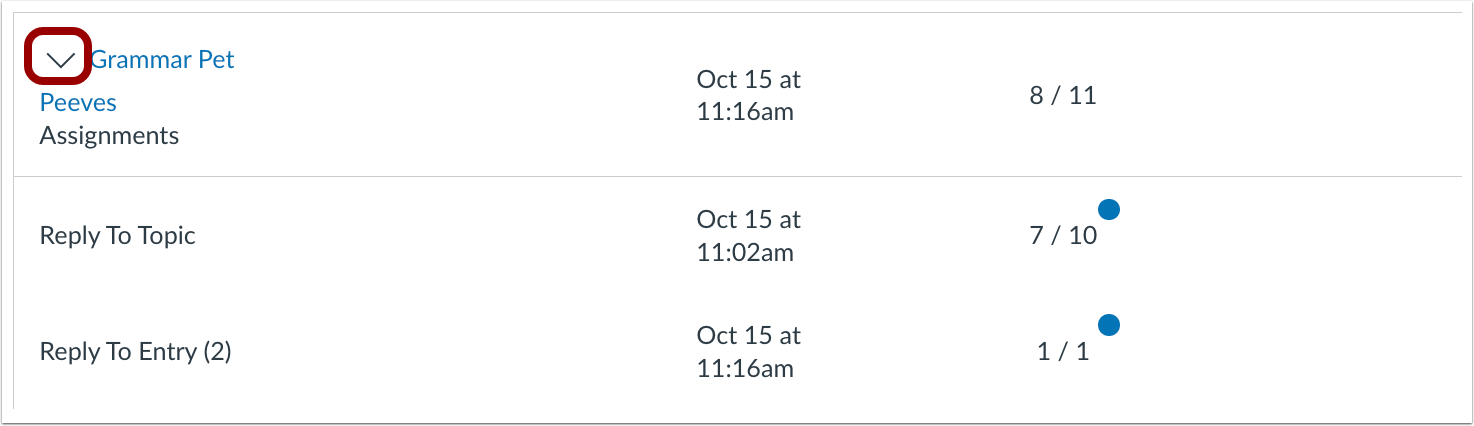
Don’t see what you are looking for or have questions?
Check out the Get Help and Training & Support pages for more resources.
